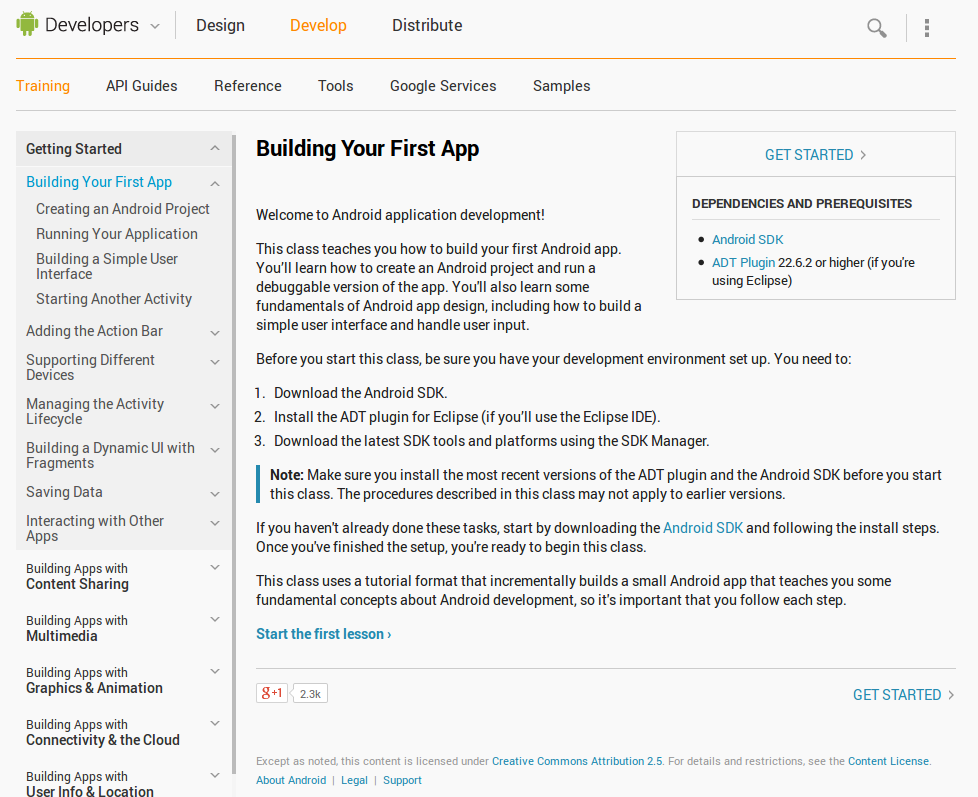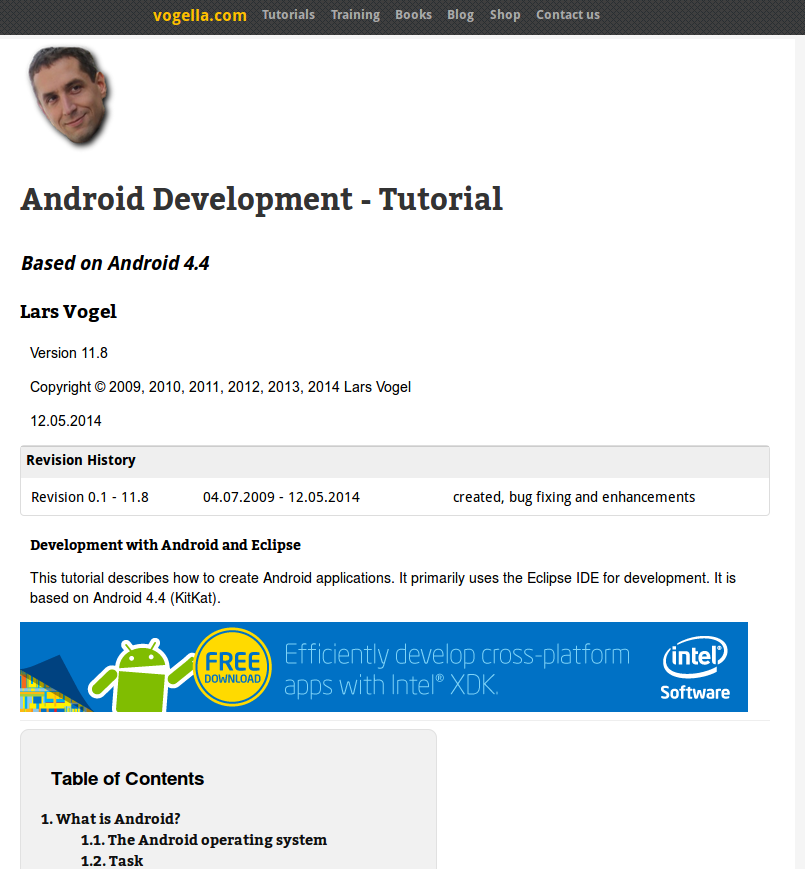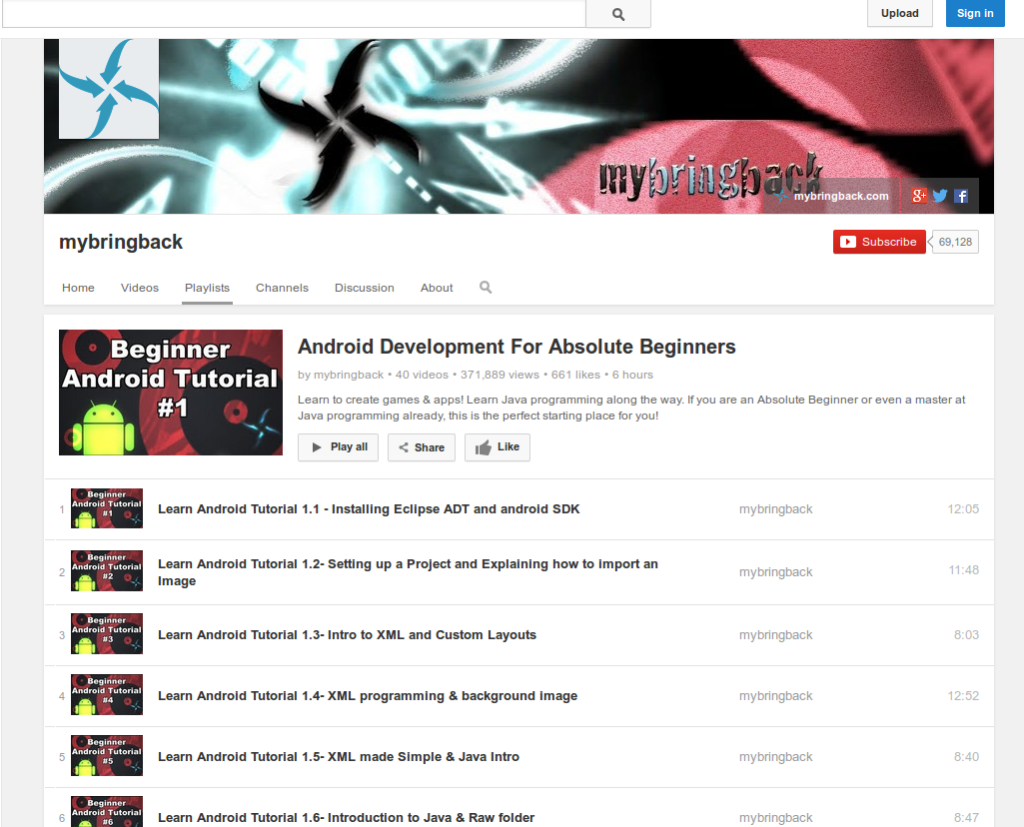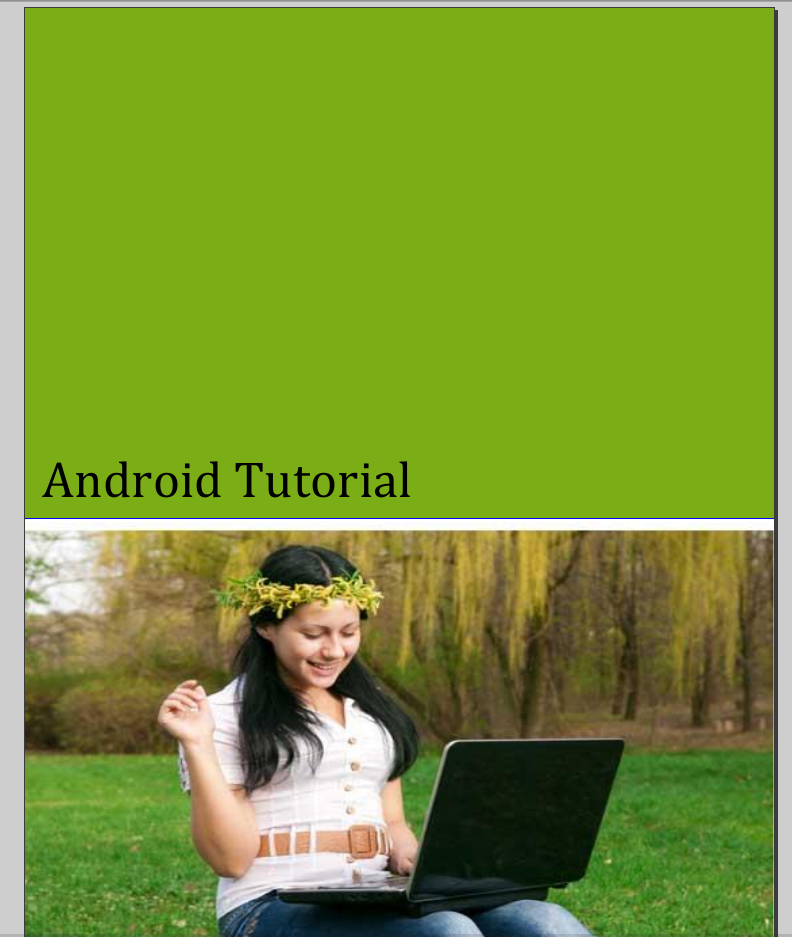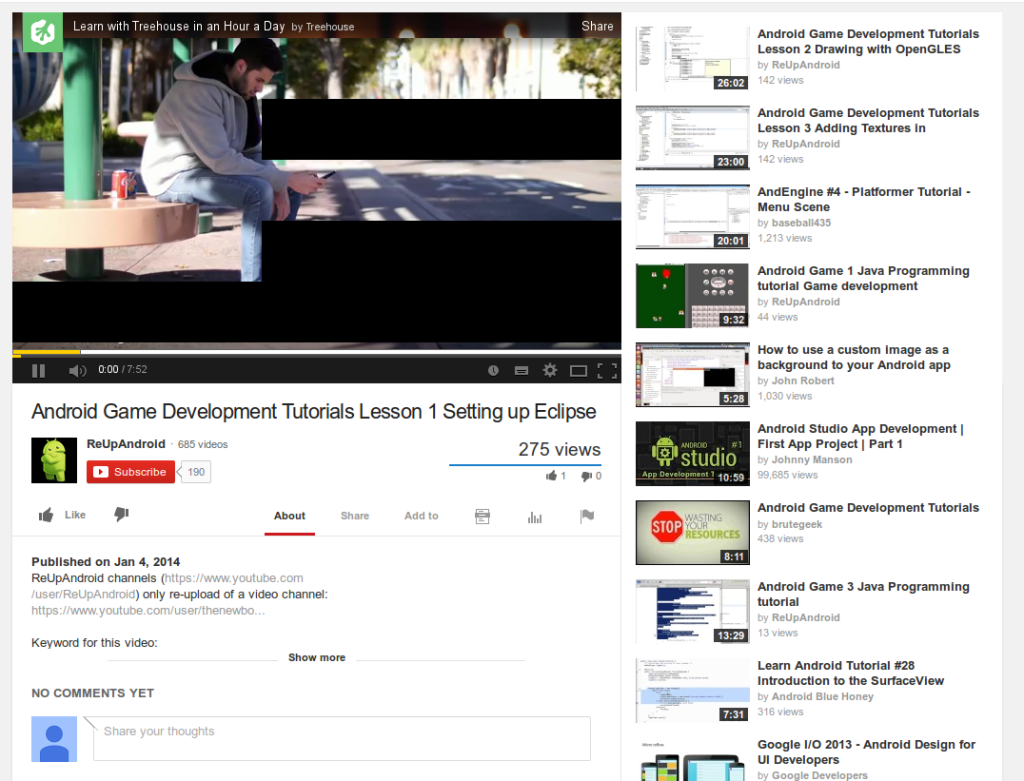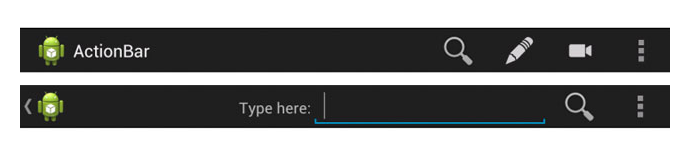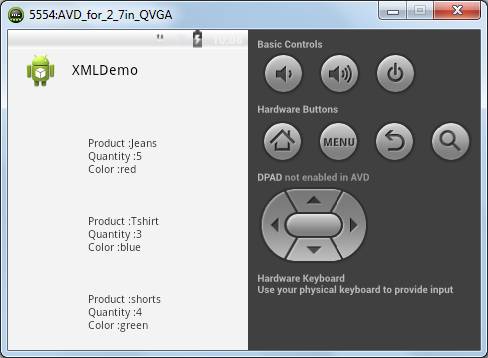This is an agreement
between Infokit Apps, an Indian company, the owner and operator of “Selfie With Narendra Modi JiApp Site”, the Selfie With Narendra Modi Ji App software, including Hasmukh App
Application (collectively, including all content provided by Hasmukh App
through Selfie With Narendra Modi Ji App application and the Selfie With Narendra Modi Ji App Site, the "Selfie With Narendra Modi Ji App
Service", or the "Service"), and you (“you” or “You”), a user of
the Service. By using the service, you acknowledge and agree to these terms of
service, and Selfie With Narendra Modi Ji App's privacy policy. If you choose to not agree with any
of these terms, you may not use the Service.
WHAT DOES THIS PRIVACY POLICY COVER?
This Privacy Policy is
part of Selfie With Narendra Modi Ji App’s Terms of Service and covers the treatment of user
information, including personally identifying information, obtained by Selfie With Narendra Modi Ji App, including information obtained when you access the Selfie With Narendra Modi Ji App’s Site, use
the Selfie With Narendra Modi JiApp Application or any other software or services provided by Selfie With Narendra Modi Ji App.
This Privacy Policy
does not apply to the practices of companies that Selfie With Narendra Modi Ji App does not own or
control, or to individuals whom Selfie With Narendra Modi Ji App does not employ or manage,
including any of the third parties to which Selfie With Narendra Modi Ji App may disclose user
information as set forth in this Privacy Policy.
THE INFORMATION Selfie With Narendra Modi Ji App COLLECTS
Selfie With Narendra Modi Ji App may obtain
the following types of information from or concerning you or your mobile phone
device, which may include information that can be used to identify you as
specified below (“Personally Identifying Information”):
User Provided
Information: You provide
certain Personally Identifiable Information, such as your name, email id,
gender, pictures, phone number, nationality and certain information to Selfie With Narendra Modi Ji App when choosing to participate in various uses of the Hasmukh App Service,
such as registering as a user, ambassador etc.
THE WAY Selfie With Narendra Modi Ji App USES INFORMATION
In addition to some of
the specific uses of information we describe in this Privacy Policy, we may use
information that we receive to:
·
Help you efficiently
access your information after you register
·
Remember information
so you will not have to re-enter it during your visit or the next time you
visit the Service;
·
Provide, improve,
test, and monitor the effectiveness of our Service
·
Develop and test new
products and features
·
Monitor metrics such
as total number of visitors, traffic, and demographic patterns
·
Diagnose or fix
technology problems
·
Contact you so as to
update you with new offers, information, features, notifications etc.
WHEN Selfie With Narendra Modi Ji App DISCLOSES INFORMATION
We do not sell or
share your Personally Identifiable Information (such as mobile phone number)
with other third-party companies for their commercial or marketing use without
your consent or except as part of a specific program or feature for which you
will have the ability to opt-in or opt-out. We may share your Personally
Identifiable Information with third party service providers to the extent that
it is reasonably necessary to perform, improve or maintain the Selfie With Narendra Modi Ji App
Services. We may share non-personally-identifiable information (such as
anonymous User usage data, referring / exit pages and URLs, platform types,
asset views, number of clicks, etc.) with interested third-parties to assist
them in understanding the usage patterns for certain content, services,
advertisements, promotions, and/or functionality on the Selfie With Narendra Modi Ji App Site. We
may collect and release Personally Identifiable Information and/or
non-personally-identifiable information if required to do so by law, or in the
good-faith belief that such action is necessary to comply with jurisdiction
laws of India or any other nation where Selfie With Narendra Modi Ji App operates to respond to a
court’s order or search warrant or equivalent, or where in our reasonable
belief, an individual’s physical safety may be at risk or threatened. Selfie With Narendra Modi Ji App also reserves the right to disclose Personally Identifiable Information
and/or non-personally-identifiable information that Selfie With Narendra Modi Ji App believes, in
good faith, is appropriate or necessary to enforce our Terms of Service, take
precautions against liability, to investigate and defend itself against any
third-party claims or allegations, to assist government enforcement agencies,
to protect the security or integrity of the Selfie With Narendra Modi Ji App Site or our servers,
and to protect the rights, property, or personal safety of Selfie With Narendra Modi Ji App, our
users or others.
CHANGES AND UPDATES TO THIS PRIVACY NOTICE
This Privacy Policy
may be revised periodically and this will be reflected by the "effective
date" below. Please revisit this page to stay aware of any changes. Your
continued use of the Selfie With Narendra Modi Ji App Site, Selfie With Narendra Modi Ji App Application and Selfie With Narendra Modi Ji App
Services constitutes your agreement to this Privacy Policy and any amendments.